TruTrak GPS Lighting Sequence
Wireless GPS Devices
Not sure what the lights on your GPS tracker mean? This guide explains the LED lighting sequences on TruTrak GPS devices. Each light pattern indicates the status of key functions such as power, GPS lock and network connectivity. Use the previews below to quickly diagnose what your device is doing.
GAT23 GPS-Tracker
GPS LED Signal
Eine blinkende blaue LED bedeutet, dass das Gerät nach einem GPS sucht.
GPS LED Signal
Wenn die blaue LED leuchtet, bedeutet dies, dass das Gerät jetzt über GPS verfügt und mit der Berichterstattung beginnt.
Power LED Signal
Eine durchgehend grüne LED bedeutet, dass das Gerät vollständig geladen ist. Bitte beachten Sie, dass sie wieder rot leuchtet, sobald das Gerät bewegt wird.
Power LED Signal
Eine durchgehend rote LED bedeutet, dass das Gerät geladen wird.
GL320MG GPS-Tracker
GPS LED Signal
Die schnell blinkende blaue LED bedeutet, dass das Gerät nach GPS sucht.
GPS LED Signal
Die langsamer blinkende LED bedeutet, dass das Gerät GPS eingeschaltet hat, aber die GPS-Daten falsch sind.
GPS LED Signal
Die blau leuchtende LED bedeutet, dass das Gerät jetzt über GPS verfügt.
Network LED Signal
Die schnell blinkende grüne LED bedeutet, dass das Gerät nach einem Netzwerk sucht.
Network LED Signal
Die langsamer blinkende grüne LED bedeutet, dass das Gerät über ein Netzwerk verfügt.
Network LED Signal
Die durchgehend grüne LED bedeutet, dass die SIM-Karte des Geräts gesperrt ist.
Power LED Signal
Die schnell blinkende rote LED bedeutet, dass das Gerät geladen wird.
Power LED Signal
Die langsam blinkende rote LED bedeutet, dass das Gerät nur noch wenig Strom hat.
Power LED Signal
Die durchgehende rote LED bedeutet, dass der Ladevorgang abgeschlossen und das Gerät betriebsbereit ist.
GL50B GPS-Tracker
Die rote LED blinkt beim ersten Einschalten des Geräts. Sobald das Gerät ein Netzwerk gefunden hat, leuchtet die LED 30 Sekunden lang und erlischt dann. Wenn die rote LED 5 Minuten lang ununterbrochen blinkt, erlischt sie, aber das bedeutet, dass das Gerät kein Netzwerk gefunden hat. Wenn Sie das Gerät mindestens eine Minute lang ausschalten, nach draußen gehen und das Gerät wieder einschalten, sollte es ein Netzwerk finden.
GAT24 GPS Tracking Device
Power LED Signal
The green LEDs will flash when the device is charging, with the flashing pattern indicating the number of charge grids. Once the device is fully charged, the green LEDs will stay solid to show that charging is complete.
The GAT24 device defaults with all lights off. To display the status lights, simply short press the power button and the lights will appear for 3 minutes. While the lights are on, the device operates in high power consumption mode. The device will only enter low power consumption mode when the lights are turned off.
GPS LED Signal
When the yellow LED is flashing rapidly, it indicates that the device is actively searching for a GPS signal to establish a connection.
GPS LED Signal
A solid yellow LED indicates that the device has successfully acquired a GPS signal. This means it is now accurately tracking its location and is ready to begin transmitting GPS data as needed.
Note:If you are having difficulties with the yellow light appearing, it could indicate that the GPS is in sleep mode. To resolve this, simply press the light button again to reactivate the GPS and display the status light.
GPSR LED Signal
A fast flashing red LED indicates that the device is initializing its GSM module. This is part of the startup process as it prepares to connect to the mobile network for data communication.
GPSR LED Signal
A slow flashing red LED indicates that the GSM signal is being received normally. This means the device has connected to the mobile network and is operating as expected.
GPSR LED Signal
A solid red LED indicates that GPRS is online, meaning the device has successfully connected to the mobile data network and is ready to transmit location and status information.
Note: If no GSM signal is received, it may be due to the SIM card not being inserted correctly or the device having entered low power consumption mode. To resolve this, simply press and hold the power button to reactivate the device and restore the connection.