TruTrak GPS Lighting Sequence
Wireless GPS Devices
Not sure what the lights on your GPS tracker mean? This guide explains the LED lighting sequences on TruTrak GPS devices. Each light pattern indicates the status of key functions such as power, GPS lock and network connectivity. Use the previews below to quickly diagnose what your device is doing.
Localizzatore GPS GAT23
GPS LED Signal
Un LED blu lampeggiante indica che il dispositivo sta cercando un GPS.
GPS LED Signal
Un LED blu fisso significa che il dispositivo è dotato di GPS e che inizierà a inviare segnalazioni.
Power LED Signal
Un LED verde fisso significa che il dispositivo è completamente carico. Una volta spostato il dispositivo, il LED diventa nuovamente rosso.
Power LED Signal
Un LED rosso fisso indica che il dispositivo è in carica.
Localizzatore GPS GL320MG
GPS LED Signal
Il LED blu che lampeggia velocemente indica che il dispositivo sta cercando il GPS.
GPS LED Signal
Il LED che lampeggia più lentamente significa che il dispositivo ha il GPS attivo ma i dati GPS sono errati.
GPS LED Signal
Il LED blu fisso indica che il dispositivo è dotato di GPS.
Network LED Signal
Il lampeggiamento veloce del LED verde indica che il dispositivo sta cercando una rete.
Network LED Signal
Il lampeggiamento lento del LED verde indica che il dispositivo è collegato alla rete.
Network LED Signal
Il LED verde fisso indica che la SIM del dispositivo è bloccata.
Power LED Signal
Il LED rosso che lampeggia velocemente indica che il dispositivo si sta caricando
Power LED Signal
Il lampeggiamento lento del LED rosso indica che il dispositivo sta esaurendo l'alimentazione.
Power LED Signal
Il LED rosso fisso indica che la ricarica dei dispositivi è completa e pronta per l'uso.
Localizzatore GPS GL50B
Il LED rosso lampeggia alla prima accensione del dispositivo. Una volta trovata una rete, il LED diventa fisso per 30 secondi e poi si spegne. Se il LED rosso lampeggia continuamente per 5 minuti, si spegne ma significa che il dispositivo non ha trovato una rete. Se si spegne il dispositivo per almeno un minuto intero, si esce e si riaccende il dispositivo, questo dovrebbe trovare una rete.
GAT24 GPS Tracking Device
Power LED Signal
The green LEDs will flash when the device is charging, with the flashing pattern indicating the number of charge grids. Once the device is fully charged, the green LEDs will stay solid to show that charging is complete.
The GAT24 device defaults with all lights off. To display the status lights, simply short press the power button and the lights will appear for 3 minutes. While the lights are on, the device operates in high power consumption mode. The device will only enter low power consumption mode when the lights are turned off.
GPS LED Signal
When the yellow LED is flashing rapidly, it indicates that the device is actively searching for a GPS signal to establish a connection.
GPS LED Signal
A solid yellow LED indicates that the device has successfully acquired a GPS signal. This means it is now accurately tracking its location and is ready to begin transmitting GPS data as needed.
Note:If you are having difficulties with the yellow light appearing, it could indicate that the GPS is in sleep mode. To resolve this, simply press the light button again to reactivate the GPS and display the status light.
GPSR LED Signal
A fast flashing red LED indicates that the device is initializing its GSM module. This is part of the startup process as it prepares to connect to the mobile network for data communication.
GPSR LED Signal
A slow flashing red LED indicates that the GSM signal is being received normally. This means the device has connected to the mobile network and is operating as expected.
GPSR LED Signal
A solid red LED indicates that GPRS is online, meaning the device has successfully connected to the mobile data network and is ready to transmit location and status information.
Note: If no GSM signal is received, it may be due to the SIM card not being inserted correctly or the device having entered low power consumption mode. To resolve this, simply press and hold the power button to reactivate the device and restore the connection.